Using the App
Get started with the App
- Click the icon to open the app
- Enter your access key to sign in or create an account if you do not have one yet.
- To create a new account you will first need to save the provided access key securely, then set your new passcode.
- You can also easily restore a backup by uploading it to the required drop zone.
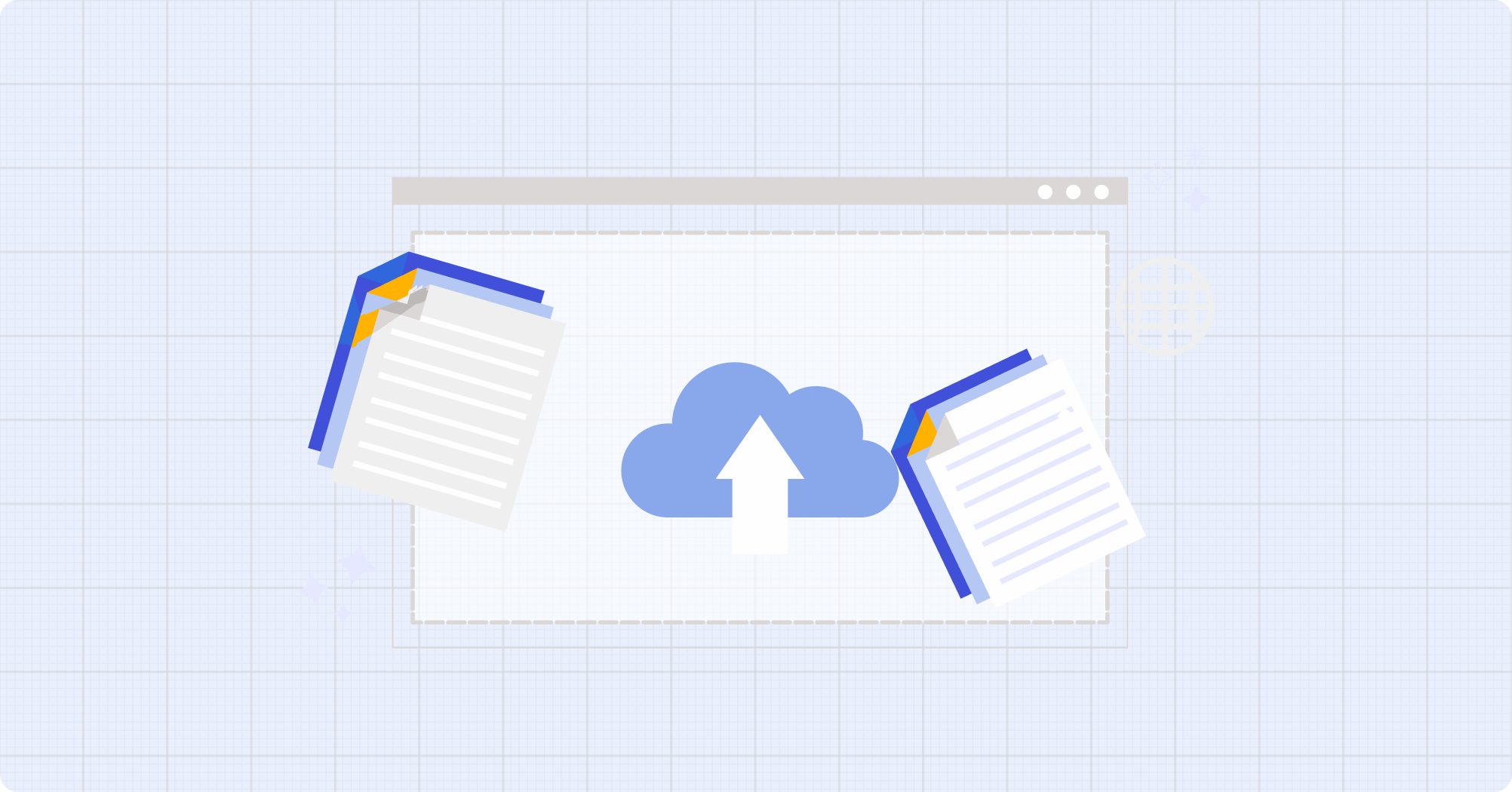
Sync Files to the Hippius Desktop App
When launching the desktop app for the first time, you’ll be prompted to choose which folders you want to sync for your private and public files on Hippius.
When you are done, click on the Sync Folder button to save changes.
Change Folder for File Sync
- Double click the icon to open the app.
- Click on the Settings.
- Click on the File Settings.
- Choose the new folder you want to use and click the Sync Folder button.
Uploading Files to the Desktop App
- Click the icon to open the app
- Home page: Click on Files, or Upload File button which is on the home page.
- Choose the method you want to use to upload your file or folder.
Use Hippius Folder
- Open app.
- Add the file or folder you want to sync.
Use CID
- Enter the CID of the file sourced from IPFS.
- Choose a name for the file.
- Register the CID.
Use CSV
- Upload the CSV into the drop zone.
It usually takes some time to complete the upload to Hippius, but you can always monitor the upload progress.